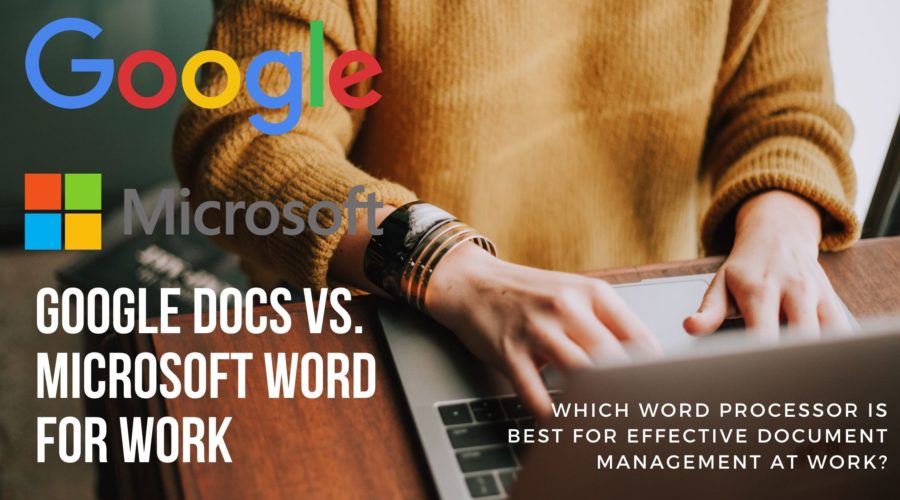Google Docs vs Microsoft Word – which is the most efficient Word Processor for Work?
Here’s a quiz – which software (apart from anti-malware) is the most ubiquitous?
You can find it on the laptop of a multimillionaire start-up mogul and the humblest blogger.
The answer is a word processor or word processing software.
Of course, that answer could as well be spreadsheets, but fewer people use it. A word processor of some sort is the most heavily used productivity app for most for work or leisure.
There are two main word processor providers: Microsoft Word and Google Docs.
But which offers the greatest advantages to the user especially workwise?
We take a deep dive into the pros and cons in this no-holds-barred discussion that many are very passionate about.
Why is MS Word so popular?
The secret to success is not a secret at all.
MS Word is a part of the MS Office suite. Other members of the family include Excel (spreadsheet), PowerPoint (for presentations), Outlook (for email management), OneNote (note keeping).
In the 1990s and 2000s due to its lower price (as compared to MacOS) Windows OS was the king. It still is. Everyone who chooses to install MS Office by default had to use MS Word.
Of course, some brave souls who strongly believe in the copy-left movement went for alternatives such as Open Office (later Libre Office). It is a surprisingly robust alternative that is completely free but sadly no one knows about it apart from a few geeks.
MS Word – the Word Processor lasting for Decades
Now that we are through with the customary Microsoft monopoly bashing let’s look at the plus points that made it so reputed.
1. Ease of use
The essential features of MS Word have remained the same for almost a quarter of a century.
MS Word was the first popular word processing software that used GUI.
A few buttons on top – File, Edit, View, Insert, Format, Tools, Table, Help being the most common. Even the earliest MS Word gave the user the opportunity to modify the toolbar through settings or preferences.
Below this is a ribbon with icons of the most popular functions – such as a floppy (for save), a printer, a brush, and so on.
This is followed by another ribbon that allows quick access to font family, font size, quick formatting options such as bold and strikethrough, bullets, alignment, and indent.
The last layer was a scale that defined the writing area.
Many of these actions could also be duplicated through the right-click menu.
From Word 2007 the right-click shows not only a menu but also a mini toolbar with the most used functions.
It was also one of the first multilingual software available with a language feature in Microsoft Word present from its earliest versions.
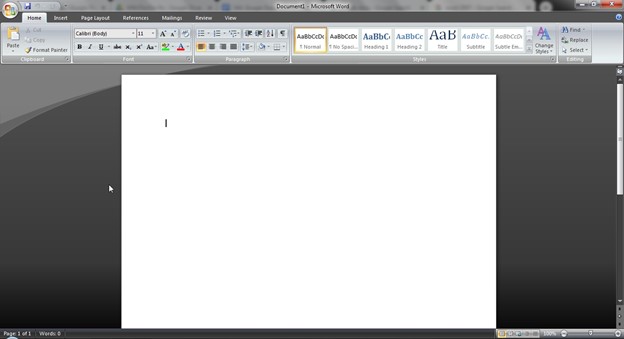
It’s a real surprise for many that Microsoft, a company which had muffed up major OS releases (ME, Vista, and 8) always kept its eye on the ball with MS Word.
2. Integration
The products of the Office family are compatible with one another. This is especially useful for the Excel-Word relationship. It is no headache to copy paste bar graphs and pie charts.
Power Point users can at ease manipulate both for seamless transitions from Word tables to Excel and vice versa.
MS Word was the first word processor to allow easy pasting of images within the document. Not only can one paste images but use a rudimentary resizing tool.
3. Mail management
The Send to Mail Recipient feature was a heaven sent for users especially at work. No longer was there a need to copy paste a document or send it as an attachment.
Word seamlessly works with Outlook Office and allows the user to directly send an email from inside Word. Otherwise from Outlook one can open a Word document and send it to recipients.
Microsoft stressed from very early days that the biggest strength of the Office and by extension Word program was its interoperability with other software in the suite.
The fact that all of them shared the same user interface went a long way to making it possible.
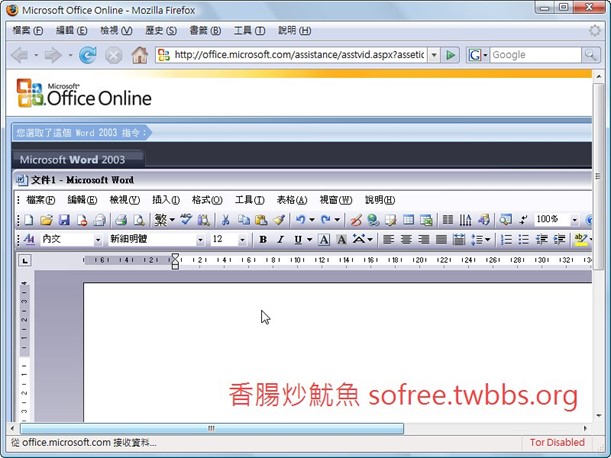
4. Endless publishing options
What are the things you can do with Word? Someone well trained to use Microsoft Word can more or less make the entire design team at Reader’s Digest redundant.
It’s a one-stop solution for not only writing and editing but also adding theme and style. You can even draw in Microsoft Word. How cool is that?
Change the font, change font size, insert bullets, spaces, tables, shapes, charts, clip art, header, footer, page number, multiple columns, delete a page in Microsoft Word with a single click.
If you are too lazy for all that, choose a template and you are done.
The latest MS Word versions support LaTeX, a specialized typesetting system that makes it easier to produce content that contains a lot of equations and scientific text.
PDF format is popular and to convert click Print and convert Microsoft Word to a PDF file. It’s magical in its elasticity of use.
What are the downsides of MS Word?
1. Bloatware that confuses
That pejorative used to be thrown around a lot and the worst offenders are Adobe Acrobat and MS Word.
90% of users never use 90% of the features. Believe it or not, the Word 2010 instruction book ran to 104 pages! It was packed end-to-end with how-to instructions.
The older versions (offline Office installs) used to take several GB of disk space.
2. Large upfront cost
Offline installs were expensive. It cost as much as £120 until MS Office 2010 was introduced. That was the price of a reasonable CPU and 25% of the cost of a desktop.
The newer Office 365 is a SaaS or subscription model (much like Netflix) and is priced at £60 annually. True, most laptops come with a year’s subscription but after that?
Google Docs – the more contemporary Word Processor
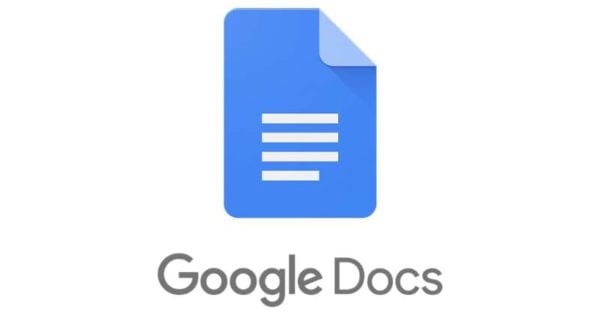
Outlook (and its free counterpart Thunderbird) allowed mail to be sent through POP and IMAP.
But even when the internet was in its infancy, client-based email received ruthless competition from webmail – first Hotmail, followed by Yahoo Mail, and lastly Gmail from 2005.
The offline install versus cloud debate is therefore over 20 years old.
Sooner or later it was bound to hit word processing and the challenge to MS Word’s monopoly came from the other 800 lb. gorilla, Google.
The public release of Google Docs was in 2012 and it was a breath of fresh air. It made Microsoft’s cons into its pros.
1. Free always and forever
A completely free word processing solution. No more paying a hefty install cost or annual license fees.
Whew, thank you, Google for free and easy to use Google Docs.
Google Docs came out of its Chrome Project, an attempt to provide an alternative to the Windows ecosystem.
Though Chromebooks are popular Google failed to penetrate the broader desktop and laptop market since no one was willing to make hardware drivers for yet another OS (think of everything from the motherboard to DVD writer to pen tablet and modem that needs a driver).
But not before dealing a body blow to Microsoft by offering a free Office suite. Besides Docs, Google also offers Google Sheets and Slides for spreadsheets and presentations as well as Google Forms.
Add to it Google Mail, Google Keep, Google Forms and you can see that they have the entire Office ecosystem replicated online at zero cost for personal use.
For enterprise use (with custom domain names) the price starts at £5 monthly.
You might argue that MS charges the same but:
- MS charges the same because they have a competitor. Otherwise, Office 365 would have cost an arm and foot.
- Office 365 has no free edition for personal use.
2. It’s refreshingly simple
Google Docs is less like MS Word and more like an online edition of MS WordPad, a basic word processor included in every Microsoft OS from 1995 that few of us use.
The most useful functions are arranged in a neat ribbon and lots of white space – a writer’s dream. To change margin in Google Docs you don’t have to learn again. It follows WordPad apart from that you can make columns and tables in Google Docs unlike the former.
Even the second layer navigation has utterly rudimentary features such as check word count in Google Docs and increase/decrease of indent.
Of course, you have access to plenty of advanced features in Google Docs such as insert text box but the UI is lighter and less daunting.
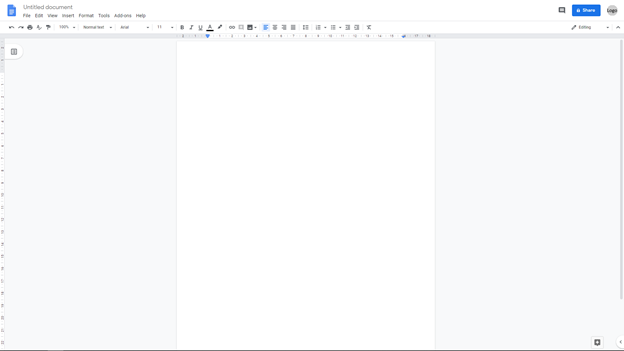
3. No more lost files
Word docs fail at an astonishing rate.
The problem arises when it fails to save. Usually, the Windows laptop goes into a BSOD (famed blue screen of death) and Word is unable to save the file. Now the five thousand words you wrote from 6 AM can’t be read since Word says, “File Corrupted Do You Wish To Recover” and then stalls when you click “Yes.”
The other catastrophe is when the MS Office suite fails and won’t load up one fine morning. Goodbye to three million words of content and research. Even if you reinstall Office most of the old files would be corrupted.
Google Docs saves the latest version every few seconds. Even if you lost internet connection, the browser would save the latest additions.
If you close the browser and delete History, the last minute of your work might be lost (say 30 words) but by no means everything.
4. Offline and online access
Add the Google Docs Offline extension to Chrome browser and you can edit Google Docs offline.
You do not need an internet connection while modifying files. When you are back online Google will automatically sync the latest version to the cloud.
Cool.
5. Team collaboration at hyper speed
No need to email attachments and wait for feedback. Share the Google Doc through a link and set the user level to viewer, editor, or owner.
Any user can track changes in Google Docs and find who modified which part of the content or accessed Google doc and deleted a page.
Moreover, you can download it as a Word file (and vice versa view a Word file and edit it in Google Docs) and maintain a personal copy.
Is a verdict possible?
We can’t give one since both Google Docs and Microsoft Word tick certain boxes that any professional would claim are vital when working with word processors.
Microsoft indeed replicated most of Google Docs’ features in Office 365 but their hegemony over word processing is fading.
Of course, MS Word would survive because of Microsoft’s near-monopoly over operating systems. They would bundle a free copy of Office 365 as one-year trialware and claim 1.5 billion installs!
Notwithstanding that one-year freebie for most users, for most purposes, it’s Google Docs that’s trending more among younger users. So, Google may get the upper hand soon.

As the Chief of Marketing at the digital marketing agency ClickDo Ltd I blog regularly about technology, education, lifestyle, business and many more topics.